Drill Down (Master - Detail) in OTBI Report
Overview Steps
A.
Create two Analysis
1st analysis report where Subject
area is Payable Invoice report.
Columns: Invoice_Number, Invoice_Date, Invoice_Description,
Invoice_Amount, Supplier.
2nd Analysis report where Subject
area is Supplier Real Time (Subject Area)
Columns: Supplier (Supplier Name),
Supplier_site (Site, Address_line_1), Supplier_Contact_Details(First_Name,
Last_Name, Email_address)
B.
Create Prompt subject Area Payable invoice real
time.
Catalog > Create > Dashboard prompt
Create Presentation Variable = P_Supp_Name
C.
Edit Payables Invoice Report for
i.
Creating the presentation variable.
ii.
Create the Interaction
D.
Edit the Supplier Report for
i.
Creating the presentation variable
1. 1. Create two Analysis.
1st analysis report where Subject
area is Payable Invoice report.
Columns: Invoice_Number, Invoice_Date, Invoice_Description,
Invoice_Amount, Supplier.
Select Subject Area
In search place enter – Supplier
Click on Ok Button
2nd Analysis report where Subject
area is Supplier Real Time (Subject Area)
Columns: Supplier (Supplier Name),
Supplier_site (Site, Address_line_1), Supplier_Contact_Details(First_Name,
Last_Name, Email_address)
In search place enter – Supplier
Click on OK button.
2.
2. Save the Analysis.
3.
3. Create Prompt with Subject Area Payable invoice
real time.
Catalog > Create > Dashboard Prompt
Select Subject Area as “Payables Invoices –
Transactions Real Time”
Select supplier > Supplier column
Click Ok button
Create Presentation Variable – P_Supp_Name
Click OK button.
Saved as Payables_Supplier_Prompt
4. 4. Creating the Presentation Variable and Creating
the Interaction on Supplier Column.
Go to Catalog and open
Invoice_Supplier_InvAmt OTBI report by clicking on EDIT button
And go to Criteria
Next select Supplier column setting
Select Column Properties
Click Interaction > Value – Action Links
And click on Add (+) symbol
Click on Create New Action
And select “Navigate to BI Content”
Supplier_Information OTBI report
Click on OK button
5.
5. Add new filter for the Invoice_Supplier_InvAmt
OTBI report for Supplier which we have created the Dashboard Prompt.
And click on OK button
6. 6.
Edit Supplier_Information OTBI report for
Creating the Presentation Variable
Click OK Button and Save the report
7. 7. Create the Dashboard and run the report
Catalog > Create > Dashboard
Click on OK Button and it will generate one
blank Dashboard.
By pulling the Payables_Supplier_Prompt and
Invoice_Supplier_InvAmt
And save it and verify by clicking on Run
button.
Click on Supplier name and it will navigate
to the supplier details reort (Detail report – Supplier_Information)
8. Go to Catalog and click on open for Master
Detail Dashboard Report.
And edit the Invoice_Supplier_InvAmt report
properties in Master detail Dashboard








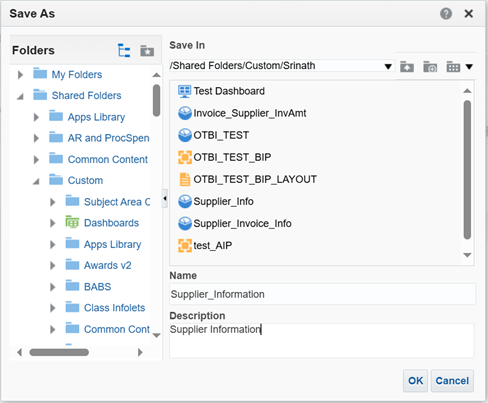








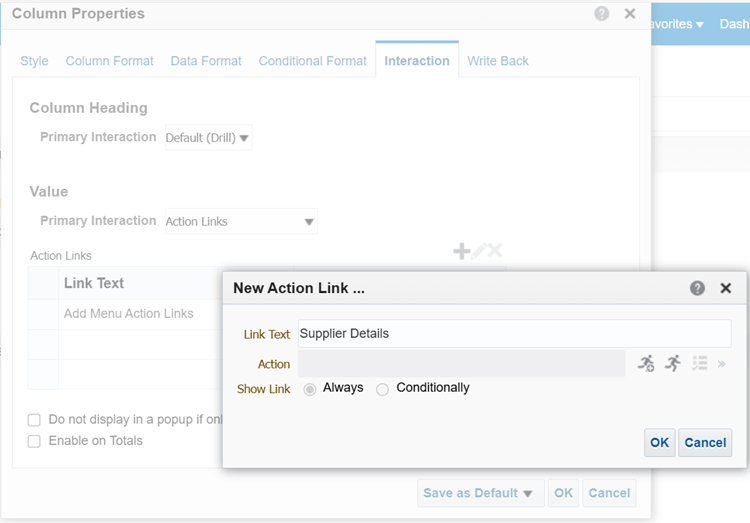
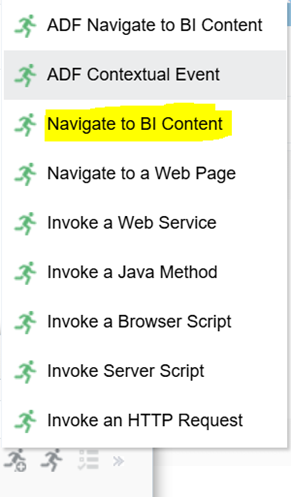


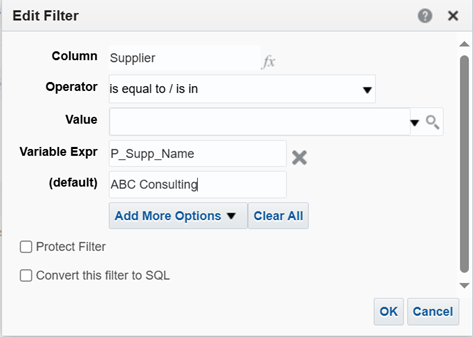







No comments:
Post a Comment